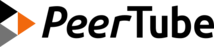Docker guide
This guide requires docker and docker-compose V2.
docker compose version # Must be > 2.x.xInstall
PeerTube does not support webserver host change. Keep in mind your domain name is definitive after your first PeerTube start.
Go to your workdir
INFO
The guide that follows assumes an empty workdir, but you can also clone the repository, use the master branch and cd support/docker/production.
cd /your/peertube/directoryGet the latest Compose file
curl https://raw.githubusercontent.com/chocobozzz/PeerTube/master/support/docker/production/docker-compose.yml > docker-compose.ymlView the source of the file you're about to download: docker-compose.yml
Get the latest env_file
curl https://raw.githubusercontent.com/Chocobozzz/PeerTube/master/support/docker/production/.env > .envView the source of the file you're about to download: .env
Tweak the docker-compose.yml file there according to your needs
sudo nano docker-compose.ymlThen tweak the .env file to change the environment variables settings
sudo nano .envIn the downloaded example .env, you must replace:
<MY POSTGRES USERNAME><MY POSTGRES PASSWORD><MY DOMAIN>without 'https://'<MY EMAIL ADDRESS><MY PEERTUBE SECRET>
Other environment variables are used in /support/docker/production/config/custom-environment-variables.yaml and can be intuited from usage.
Webserver
INFO
The docker compose file includes a configured web server. You can skip this part and comment the appropriate section in the docker compose if you use another webserver/proxy.
Install the template that the nginx container will use. The container will generate the configuration by replacing ${WEBSERVER_HOST} and ${PEERTUBE_HOST} using your docker compose env file.
mkdir -p docker-volume/nginx docker-volume/nginx-logs
curl https://raw.githubusercontent.com/Chocobozzz/PeerTube/master/support/nginx/peertube > docker-volume/nginx/peertubeYou need to manually generate the first SSL/TLS certificate using Let's Encrypt:
mkdir -p docker-volume/certbot
docker run -it --rm --name certbot -p 80:80 -v "$(pwd)/docker-volume/certbot/conf:/etc/letsencrypt" certbot/certbot certonly --standaloneA dedicated container in the docker-compose will automatically renew this certificate and reload nginx.
Test your setup
note: Newer versions of compose are called with docker compose instead of docker-compose, so remove the dash in all steps that use this command if you are getting errors.
Run your containers:
docker compose upObtaining your automatically-generated admin credentials
You can change the automatically created password for user root by running this command from peertube's root directory:
docker compose exec -u peertube peertube npm run reset-password -- -u rootYou can also grep your peertube container's logs for the default root password. You're going to want to run docker-compose logs peertube | grep -A1 root to search the log output for your new PeerTube's instance admin credentials which will look something like this.
docker compose logs peertube | grep -A1 root
peertube_1 | [example.com:443] 2019-11-16 04:26:06.082 info: Username: root
peertube_1 | [example.com:443] 2019-11-16 04:26:06.083 info: User password: abcdefghijklmnopObtaining Your Automatically Generated DKIM DNS TXT Record
DKIM signature sending and RSA keys generation are enabled by the default Postfix image mwader/postfix-relay with OpenDKIM.
Run cat ./docker-volume/opendkim/keys/*/*.txt to display your DKIM DNS TXT Record containing the public key to configure to your domain :
cat ./docker-volume/opendkim/keys/*/*.txt
peertube._domainkey.mydomain.tld. IN TXT ( "v=DKIM1; h=sha256; k=rsa; "
"p=MIIBIjANBgkqhkiG9w0BAQEFAAOCAQ8AMIIBCgKCAQEA0Dx7wLGPFVaxVQ4TGym/eF89aQ8oMxS9v5BCc26Hij91t2Ci8Fl12DHNVqZoIPGm+9tTIoDVDFEFrlPhMOZl8i4jU9pcFjjaIISaV2+qTa8uV1j3MyByogG8pu4o5Ill7zaySYFsYB++cHJ9pjbFSC42dddCYMfuVgrBsLNrvEi3dLDMjJF5l92Uu8YeswFe26PuHX3Avr261n"
"j5joTnYwat4387VEUyGUnZ0aZxCERi+ndXv2/wMJ0tizq+a9+EgqIb+7lkUc2XciQPNuTujM25GhrQBEKznvHyPA6fHsFheymOuB763QpkmnQQLCxyLygAY9mE/5RY+5Q6J9oDOQIDAQAB" ) ; ----- DKIM key peertube for mydomain.tldAdministrator password
See the production guide "Administrator" section
What now?
See the production guide "What now" section.
Upgrade
WARNING
Check the changelog (in particular the IMPORTANT NOTES section): https://github.com/Chocobozzz/PeerTube/blob/develop/CHANGELOG.md
Pull the latest images:
cd /your/peertube/directory
docker compose pullStop, delete the containers and internal volumes (to invalidate static client files shared by peertube and webserver containers):
docker compose down -vUpdate the nginx configuration:
mv docker-volume/nginx/peertube docker-volume/nginx/peertube.bak
curl https://raw.githubusercontent.com/Chocobozzz/PeerTube/master/support/nginx/peertube > docker-volume/nginx/peertubeRerun PeerTube:
docker compose up -dUpgrade PostgreSQL container
If you want to upgrade your PostgreSQL container version (for example because your current version is about to no longer be supported), you need to plan downtime (to export current cluster and re-import data in new one).
When you're ready, go inside your PeerTube docker compose directory:
cd /docker-compose/directoryPrepare the backups directory and stop all containers except the database:
mkdir -p backups
docker compose stop peertube webserver certbotGo inside the database container:
docker compose exec -it postgres /bin/bashAnd export the database (you don't need to replace $POSTGRES_* variables, they are automatically set by your env file from docker compose):
export PGUSER="$POSTGRES_USER"
export PGDATABASE="$POSTGRES_DB"
export PGPASSWORD="$POSTGRES_PASSWORD"
pg_dumpall > "/tmp/pg.dump"Exit the container:
exitCopy the dump from the container:
docker compose cp postgres:/tmp/pg.dump backups/pg.dumpStop the database container and prepare the data for the new cluster:
docker compose stop postgres
mv ./docker-volume/db ./docker-volume/db.bak
mkdir ./docker-volume/db && chmod 700 ./docker-volume/dbUpgrade your PostgreSQL container version (for example replace postgres:13-alpine by postgres:17-alpine):
vim docker-compose.ymlPull new PostgreSQL Docker image:
docker compose pullRestart PostgreSQL only container and wait until you see: database system is ready to accept connections
docker compose up -d postgres
docker compose logs -f postgresCopy the database dump inside the container:
docker compose cp "backups/pg.dump" postgres:/tmp/pg.dumpGo inside the container
docker compose exec -it postgres /bin/bashCheck the PostgreSQL version and re-import database data. Then, reset the PeerTube database user password to fix a potential authentication issue if the old password hash algorithm has been deprecated.
export PGUSER="$POSTGRES_USER"
export PGDATABASE="$POSTGRES_DB"
export PGPASSWORD="$POSTGRES_PASSWORD"
psql -U "$POSTGRES_USER" -c "SELECT version();"
psql -U "$POSTGRES_USER" -f /tmp/pg.dump
psql -U "$POSTGRES_USER" -c "ALTER USER $POSTGRES_USER WITH PASSWORD '$POSTGRES_PASSWORD'"Exit the container:
exitRestart other services and check everything is fine:
docker compose up -d peertube webserver certbot
docker compose logs -f peertubeIf you're happy with the results, you can remove backups directory and old data directories:
rm -rf ./docker-volume/db.bak backupsBuild
Production
git clone https://github.com/chocobozzz/PeerTube /tmp/peertube
cd /tmp/peertube
docker build . -f ./support/docker/production/DockerfileDevelopment
We don't have a Docker image for development. See the CONTRIBUTING guide for more information on how you can hack PeerTube!