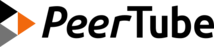Unofficial installations
Git
WARNING
This guide assumes that you have read the instructions in the official installation guide and thus omits some configurations steps (reverse proxy, database configuration, etc.). At the end you should have a PeerTube platform running the latest development version, which can be considered unstable.
First, go to the Peertube folder and switch to the Peertube user.
cd /var/www/peertube/versions/
sudo -u peertube -H bashThen clone the git repository.
git clone https://github.com/Chocobozzz/PeerTube.git peertube-develop
cd peertube-develop/It should automatically be on the develop branch, which you can verify with git branch. You can also switch to another branch or a specific commit with git checkout [branch or commit]. Once you have the correct version, run the build:
yarn install --pure-lockfile
npm run buildThe compilation will take a long time. You can also run it on your local computer, and transfer the entire folder to your server.
Now you should make sure to add any new config fields to your production.yaml. And you should make a backup of the database:
SQL_BACKUP_PATH="backup/sql-peertube_prod-$(date -Im).bak" && \
cd /var/www/peertube && sudo -u peertube mkdir -p backup && \
sudo -u postgres pg_dump -F c peertube_prod | sudo -u peertube tee "$SQL_BACKUP_PATH" >/dev/nullFinally, update the peertube-latest symlink to point at the new version:
cd /var/www/peertube && \
sudo unlink ./peertube-latest && \
sudo -u peertube ln -s versions/peertube-develop ./peertube-latestNow you just need to restart Peertube. With systemd, just run sudo systemctl restart peertube.
Do not try to upgrade from one development version to another by running git pull and npm run build. This will break your website. Either switch back to a release version, or make a copy of the peertube-develop folder and run the compilation there.
ArchLinux
On Arch Linux, PeerTube can be installed through the Arch User Repository thanks to a community package made by daftaupe.
asp checkout peertube
cd peertube
makepkg --syncdeps --rmdeps --install --cleanOr
yay -S peertubeConfiguration
You now have to configure the database and credentials to it in the configuration file of PeerTube in /usr/share/webapps/peertube/config/production.yaml.
CentOS
On CentOS, Fedora and RHEL, you can install PeerTube via a community package made by daftaupe on COPR.
dnf copr enable daftaupe/peertubePrerequisites
You will need PostgreSQL, Node.JS and FFMpeg :
- Fedora you need RPM Fusion repository enabledsh
sudo dnf install https://download1.rpmfusion.org/free/fedora/rpmfusion-free-release-$(rpm -E %fedora).noarch.rpm https://download1.rpmfusion.org/nonfree/fedora/rpmfusion-nonfree-release-$(rpm -E %fedora).noarch.rpm - CentOS you will need EPEL and the unofficial EPEL-multimedia repositories enabledsh
cd /etc/yum.repos.d && curl -O https://negativo17.org/repos/epel-multimedia.repo yum install https://dl.fedoraproject.org/pub/epel/epel-release-latest-7.noarch.rpm https://negativo17.org/repos/epel-multimedia.repo
Setup the database
su - postgres
initdb
createuser peertube -W
createdb -O peertube peertube_prod
echo "host peertube_prod peertube 127.0.0.1/32 md5" >> data/pg_hba.confsystemctl reload postgresqlStart the services
systemctl start redisEdit the configuration to fit your needs
vim /etc/peertube/production.yamlStart PeerTube and get the initial root / password
systemctl start peertube && journalctl -f -u peertubeYunoHost
On Debian running YunoHost, you can install Yarn, Node and PeerTube in one shot via a community package.
See here for support.
Kubernetes
You can deploy peertube on Kubernetes using the official docker image.
Two main options are available :
Using Helm with peertube-helm which is initially forked from jsl-helmcharts
Using Kubernetes deployments which supports storing content on S3 remote storage: peertube-on-kubernetes
Using Kubernetes and Kustomize with Native Object storage peertube-k8s
Shell and Docker Compose
A quick way to install the official Docker stack of peertube by one shell command on a bare server with only Docker installed.
Features:
- install or upgrade of Docker Compose
- build stack tree and official config files in
/var/peertube - automatic fill of variables in
.envwith official templateMY_EMAIL_ADDRESSandMY_DOMAIN - generate PostgreSQL crendentials
- generate first Let's Encrypt certificate with Certbot container
- create systemd service
- run the stack
Also exposes the CLI Server Tools and more for maintenance like:
- PostgreSQL tasks: dump, restore, psql requests
- nginx control
- stack upgrade with very-small downtime
- etc.
Project Link: https://github.com/kimsible/getpeer.tube
WARNING
Most these projects are in beta, so feedback is welcome to improve this type of deployment.
Ansible Playbook for Fedora & Fedora Server
You can install Peertube on Fedora / Fedora Server using this Ansible playbook.
PeerTube server will be run via Podman and Systemd quadlets.
Playbook link: https://forge.nuculabs.de/dnutiu/ansible-playbooks/src/branch/master/peertube-server
Note: It assumes that you will bring your own web server & mail service provider. The playbook will take care of SELinux, Firewalld, Podman Containers, Backup strategy and Systemd quadlets
You will have to edit the variable defined in variables.yaml file as follows:
# Set this to true if you want to mount SAMBA volumes inside containers.
selinux_virt_use_samba: true
# Base data directory
base_directory: "/peertube"
peertube:
# It will open ports 9000 and 1935. If you have the webserver on the same machine you should disable this.
open_firewall_ports: true
env_file: "environment_file"
backups_directory: "/peertube/backups"
image_name: "docker.io/chocobozzz/peertube:v7.0.1-bookworm"
data_directory: "/peertube/data"
config_directory: "/peertube/config"
environment:
# replace with: openssl rand -hex 32
secret: "cff9ea5880b72f16d426059e0f3182ca478c580304967f476f242e583b06173f"
db_user: "user"
db_pass: "pass"
webserver:
hostname: "peertube-testing.local" # replace with your domain
port: 80 # use 443 for tls
tls: "false" # set to true if using https
trust_proxy: '["127.0.0.1", "loopback", "192.168.0.0/24", "172.18.0.0/16", "10.0.0.0/16", "173.245.48.0/20", "103.21.244.0/22","103.22.200.0/22","103.31.4.0/22","141.101.64.0/18","108.162.192.0/18","190.93.240.0/20","188.114.96.0/20","197.234.240.0/22","198.41.128.0/17","162.158.0.0/15","104.16.0.0/13","104.24.0.0/14","172.64.0.0/13","131.0.72.0/22"]'
smtp:
user: ""
pass: ""
email: "no-reply@peertube.local"
hostname: "smtp.gmail.com" # or any other smtp service
postgres:
postgres_directory: "/peertube/postgres"
image_name: "docker.io/postgres:13-alpine"
redis:
image_name: "docker.io/redis:6-alpine"Then setup which servers to install peertube on by replacing the inventory.ini file as folows:
# cat inventory.ini
[servers]
192.X.X.X ansible_user=rootEdit the hosts in the playbook.yaml:
- name: Install PeerTube
hosts: servers
become: true
become_method: sudo
vars_files:
- variables.yaml
[...]And run the playbook with:
make runNote: If you don't have ansible installed in your system you can install dependencies by running make install or install Ansible using your distro's package manager:
sudo dnf install ansible
ansible-galaxy collection install community.general
ansible-galaxy collection install containers.podman
ansible-galaxy collection install ansible.posixOnce the playbook has finished it you will have a PeerTube server up & running and simple file system level backups that are executed daily.
Backups will stop the PostgreSQL db server when running. You can stop automatic backups by disabling the back-up timer.
systemctl stop peertube-backup.timer
systemctl disable peertube-backup.timerYou can also modify the backup script to your liking by editing it.