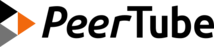Configurations
PeerTube configuration
PeerTube configuration is loaded with node-config. You can have multiple config files that will be selected due to a specific file load order. In production, PeerTube usually loads the following configuration files, in this order:
default.yaml: all default options set by PeerTube, you copy this file on install/upgradeproduction.yaml: custom options that overridedefault.yaml, you update this file on install/upgradelocal-production.json: options set by the admin using the web interface (PeerTube reloads options set in this file on the fly, and doesn't need to be restarted)- environment variables: env variables set in Docker (if you use Docker)
The yaml configuration files (default.yaml, production.yaml) are parsed during application start, which means that PeerTube has to be restarted if you manually changed these files. PeerTube automatically reloads some configuration keys on the fly when they are updated from the web interface.
You can find an exhaustive list of the configuration options in default.yaml.
Environment variables
NODE_ENV: Specify server mode (production,devortest) to choose the appropriate configurationNODE_CONFIG_DIR: Specify PeerTube configuration directoryNODE_APP_INSTANCE: Specify application number. If set, PeerTube will use the chosen configuration app number (production-1.yamlfor example)PT_INITIAL_ROOT_PASSWORD: Set up an initial administrator password. It must be 6 characters or moreFFMPEG_PATHandFFPROBE_PATH: Use custom FFmpeg/FFprobe binariesHTTP_PROXYandHTTPS_PROXY: Use proxy for HTTP requestsYOUTUBE_DL_DOWNLOAD_BEARER_TOKEN: Token to send inAuthorizationHTTP header when downloading latest youtube-dl binary
Security
Installing PeerTube following the production guide should be secure enough by default. We list here suggestions to tighten the security of some parts of PeerTube.
Set up a HTTP proxy
With ActivityPub federation and import features, PeerTube does many HTTP requests to the external world. To prevent private network/URL access, we encourage to use a HTTP proxy using HTTP_PROXY and HTTPS_PROXY environment variables.
Systemd Unit with reduced privileges
A systemd unit template is provided at support/systemd/peertube.service. Some directives can be changed to improve security!
PrivateDevices=true: sets up a new/devmount for the Peertube process and only adds API pseudo devices like/dev/null,/dev/zero, or/dev/randombut not physical devices. This won't work on Raspberry Pi. That's why we don't enable it by defaultProtectHome=true: sandboxes Peertube such that the service can not access the/home,/root, and/run/userfolders. If your local Peertube user has its home folder in one of the restricted places, either change the home directory of the user or set this option tofalse
Scalability
Here is some advice if you plan to manage a large PeerTube platform that may have many viewers or uploaders.
Many concurrent viewers
If you plan to have many concurrent viewers (~ 1000) on a PeerTube video: we recommend to and adapt some configuration keys:
- Use the recommended installation guide with nginx serving PeerTube public static files
- Have at least 4 CPU cores and 4GB of RAM
- Use the default PeerTube configuration (in your
production.yaml) - Use
warnlog level in PeerTube configuration (log.level) to reduce log overhead or disable HTTP requests logging (log.log_http_requests) - Disable HTTP request duration metrics (
open_telemetry.metrics.http_request_duration.enabled) if you enabled OpenTelemetry metrics - Disable all PeerTube plugins
- Increase nginx worker_connections to
10000and worker_rlimit_nofile to30000 - Increase live transcoding threads if you plan to generate multiple resolutions
If you plan to have more concurrent viewers, consider in addition to:
- Disable client logs (
log.accept_client_log) - Disable OpenTelemetry metrics (
open_telemetry.metrics.enabled) - Help to distribute video static files using:
- A CDN in front of PeerTube
- Object Storage
- PeerTube redundancy
- Forbid access to
/api/v1/videos/{videoID}/viewsand/api/v1/metrics/playbackin your reverse proxy so PeerTube does not handle these API calls (you'll loose views and viewers statistics)
Many videos
To handle many videos uploaded/imported on your PeerTube platform, we recommend to:
- Setup Object Storage to store video files on a remote storage
- Setup Remote Runners to offload transcoding jobs