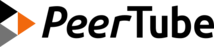Automatically import videos a remote channel or playlist
How to program a new import automation (synchronization)
If the administrator enabled this feature, you can automatically import all videos from a remote channel (from another video platform) into one of your PeerTube channels. This feature is also known as channel synchronization.
To do so, you have to:
- go to Channels in the Left Menu;
- click on Synchronizations;
- click on Add synchronization;
- then fill:
- Remote channel URL: your Youtube / Dailymotion / Vimeo channel (Note: playlists URL are also allowed in this field)
- Video channel: your PeerTube channel in which you will import videos from the remote channel;
- Options for existing videos on remote channel: choose to import existing videos on remote channel if you will or to only watch for new publications;
- click on Create
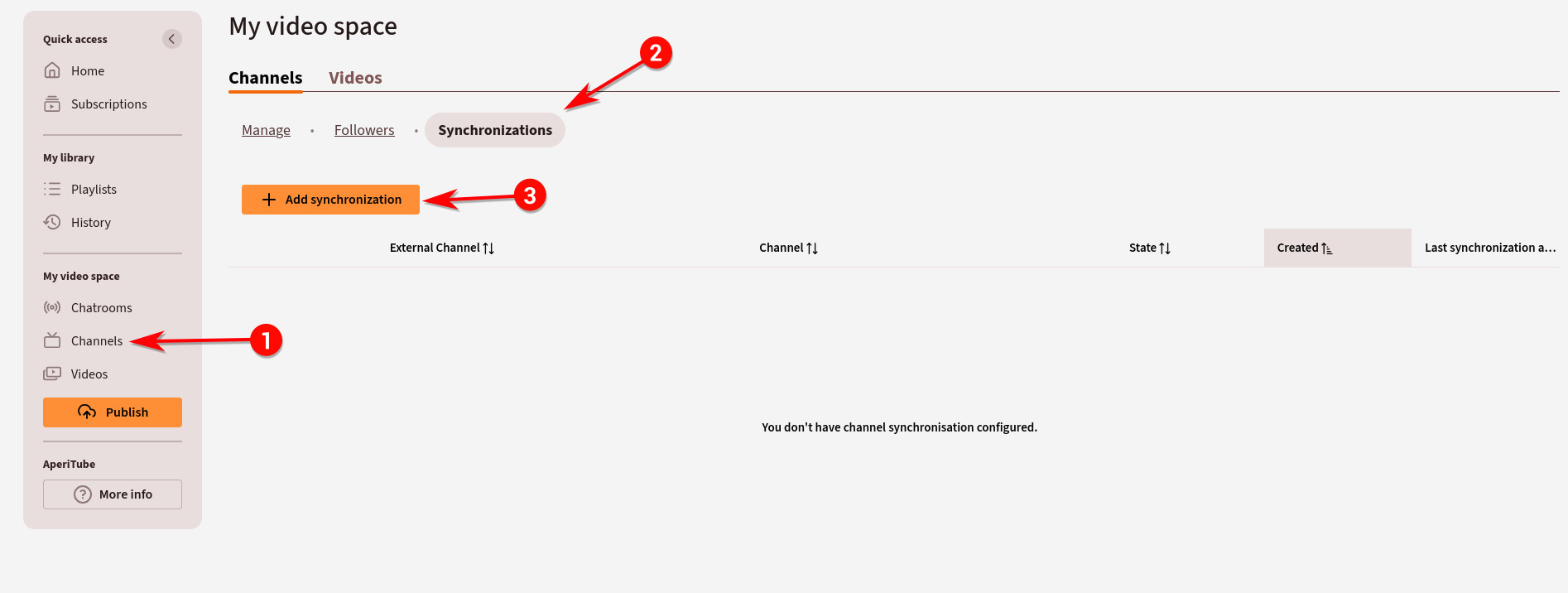
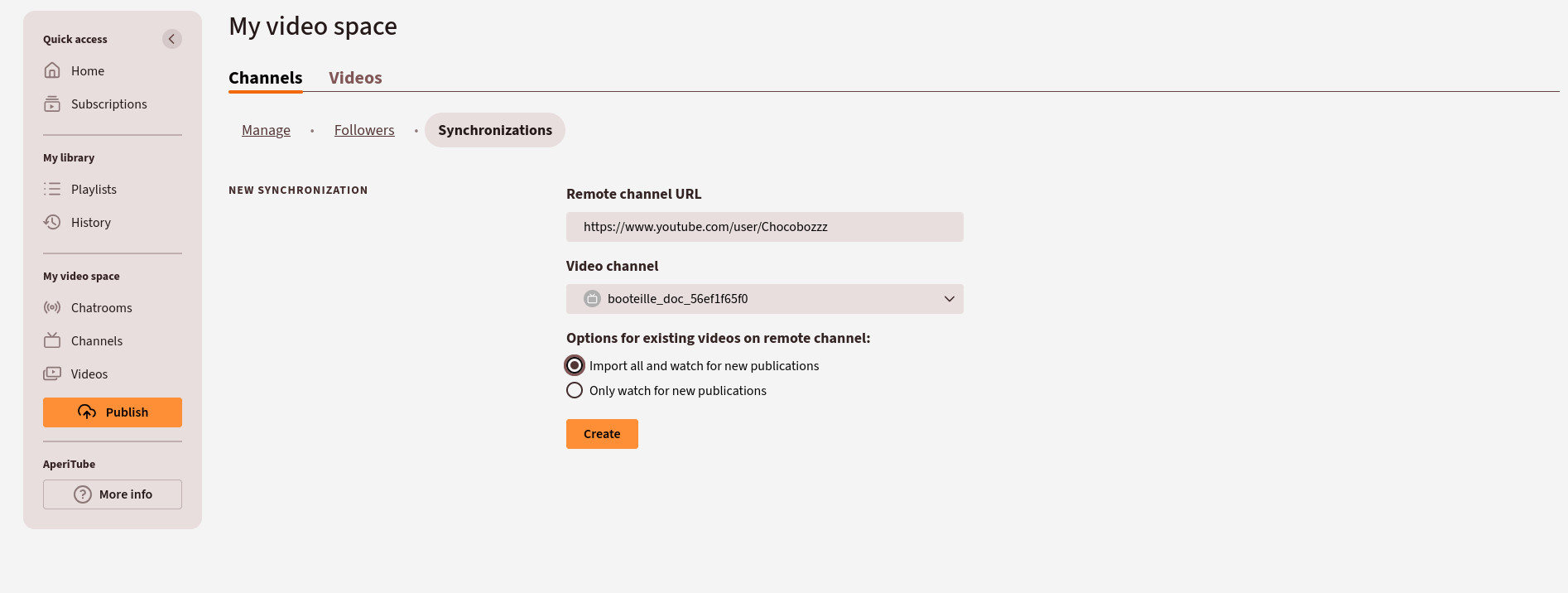
Once the synchronization is added, you should see the list of synchronizations updated:
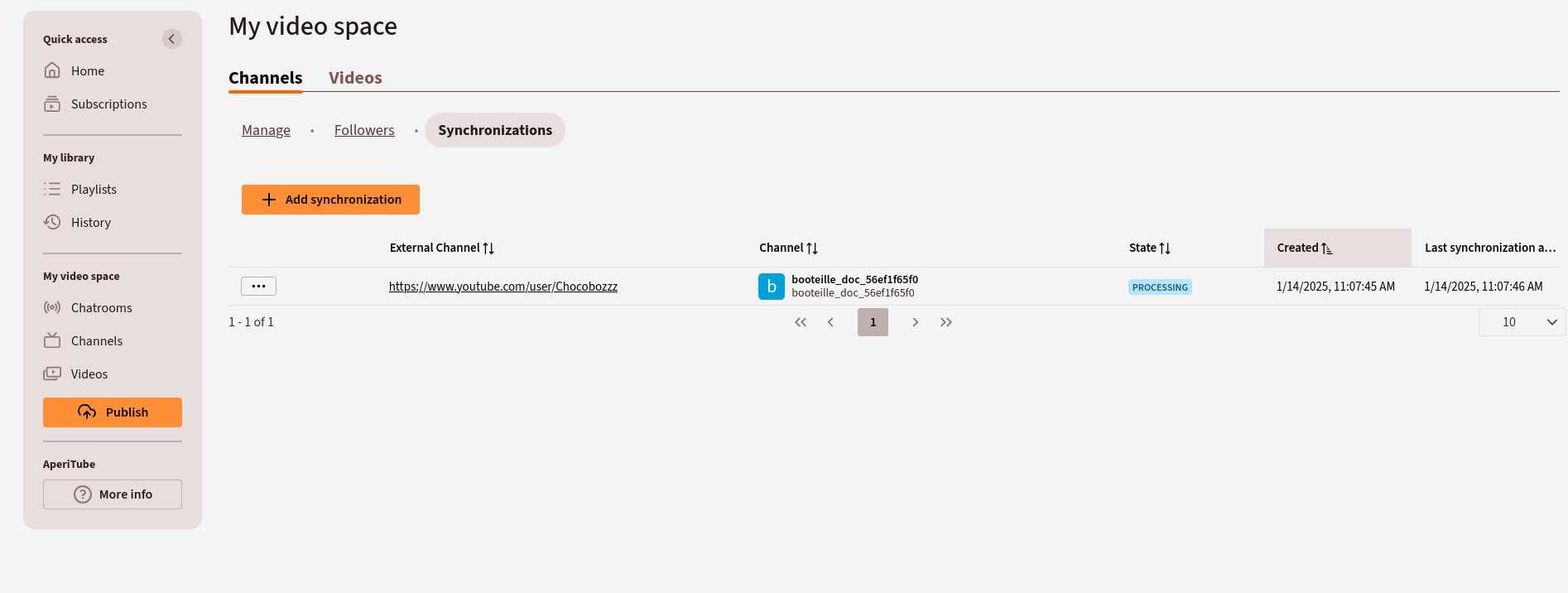
Now wait for new publications. Note that by default, the remote channels will be checked each hours for new videos.
Delete a synchronization
In the synchronization list, click on the button and select the Delete option:
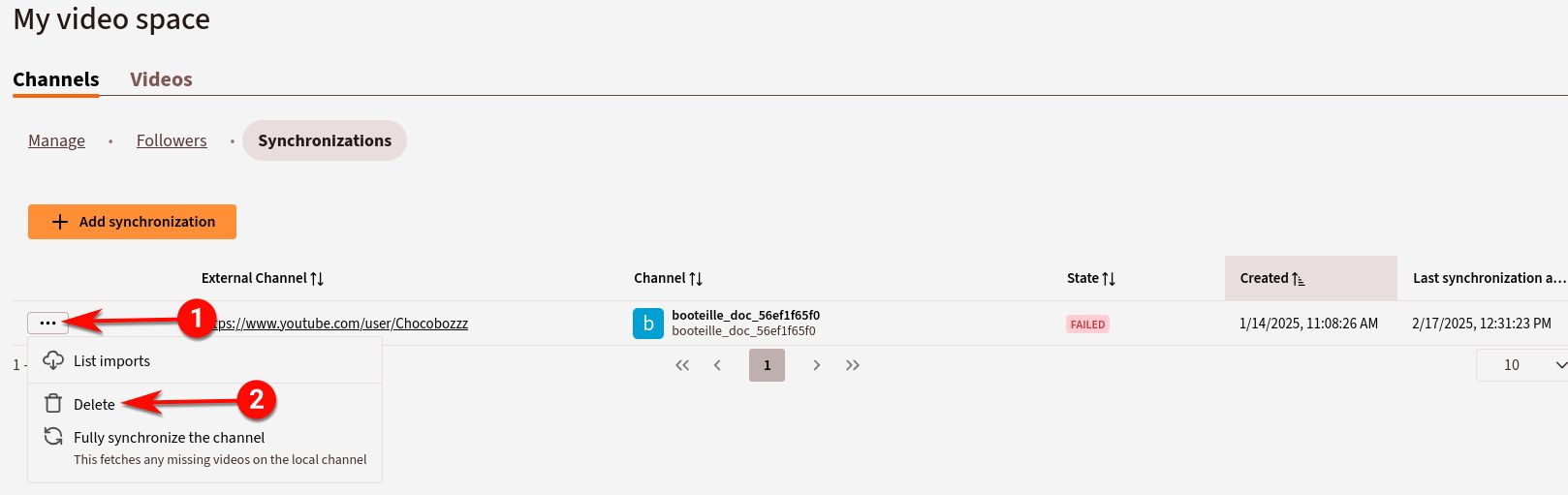
Update a synchronization
You may just delete the existing synchronization and recreate it using the above procedure. Ensure to check Only watch for new publications while creating the synchronization anew.