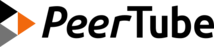PeerTube platform migration
This guide describes how to migrate your PeerTube platform from one server to another. It assumes you have root access to both servers. The process takes some time - so you may want a caffeinated beverage of your choice - and there will be a short period of downtime between when you shut down the old server and point DNS at the new one.
WARNING
Do not modify anything on the old server until you have successfully migrated the platform.
Basic steps
- Setup a new PeerTube server using the production guide
- Stop PeerTube on the old server
- Dump and load the PostgreSQL database using the instructions below
- Copy or synchronize the
storage/files using the instructions below (¹) - Copy or synchronize the
config/files using the instructions below - Start PeerTube on the new server
- Update your DNS settings to point to the new server
- Update or copy your Nginx configuration, re-run Let's Encrypt as necessary (²)
- Enjoy your new PeerTube server!
Detailed steps
What data needs to be migrated
At a high level, you will need to copy over the following:
- The
/var/www/peertube/storagedirectory, which contains videos, thumbnails, previews, and so on - The
/var/www/peertube/configfile, which contains the configuration - The PostgreSQL database (using pg_dump)
You might also want to copy the following configuration items, if the new server is configured similarly to the old one:
- The peertube-specific nginx configuration (by default found at
/etc/nginx/sites-available/peertube) - The systemd config files or startup scripts, which may contain tweaks and customizations specific to your server
Dump and load PostgreSQL
Once you have stopped your PeerTube platform, run the following command as the peertube user on the old server, to generate a text dump of the database:
sudo -u peertube pg_dump -Fc peertube_prod > /tmp/peertube_prod-dump.dbCopy the /tmp/peertube_prod-dump.db file over to the new server, using scp or rsync or any similar file-copying tool:
scp /tmp/peertube_prod-dump.db user@new.server:/tmpThen on the new system, run:
sudo -u postgres pg_restore -c -C -d postgres /tmp/peertube_prod-dump.dbto restore the database on the new server to the same state as on the old one.
You might see warnings that you can safely ignore.
Copy storage/ files
This will probably take a long time! We recommend using rsync to avoid unnecesary copies, but scp or any other file-copying utility is fine too.
On your old machine, as the peertube user, run:
sudo -u peertube rsync -avz ~/storage/ peertube@example.com:~/storage/or
sudo -u peertube scp -r ~/storage peertube@example.com:~/storageYou will need to re-run this if any of the files on the old server change. That's why it's better to use rsync.
(¹) To minimize downtime, you may want to finish an rsync run while the old server is still running, and then re-synchronize after shutting down PeerTube to capture the last few changes. It's also possible to avoid this copying step by configuring PeerTube's storage directory to live on an external storage drive, and then just moving the external storage drive and configuring its mount point in fstab.
This is a good time to copy over any configuration files you wish to use on the new server, such as config/, or the nginx/systemd configuration files or startup scripts.
Copy config/ files
On your old machine, as the peertube user, run:
sudo -u peertube rsync -avz ~/config/ peertube@example.com:~/config/or
sudo -u peertube scp -r ~/config peertube@example.com:~/config(²) Let's Encrypt
It's a good idea to copy the Let's Encrypt certs over from the old server instead of requesting a new cert. Requesting new certs takes longer, and might fail for some reason, so it's better to avoid that additional source of complication during the migration process.
During the migration
You may want to configure nginx to send a 503 (service unavailable) instead of a 501 (bad gateaway), and answer with a custom 500.html.
You will probably want to set the DNS TTL to the lowest possible value about a day in advance. Set it to a few minutes if you can. This ensures the DNS update propagates as quickly as possible once you point it to the new IP address, resulting in less downtime.
After the migration
You can check whatsmydns.net to see the progress of DNS propagation. To jumpstart the process, you can always edit your own /etc/hosts file to point to your new server so you can start playing around with it early and check if all is all right.
If everything is alright, you can safely shut down the old server.