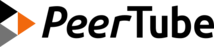CLI tools guide
Remote PeerTube CLI
peertube-cli is a tool that communicates with a PeerTube instance using its REST API. It can be launched from a remote server/computer to easily upload videos, manage plugins, redundancies etc.
Installation
Ensure you have node installed on your system:
node --version # Should be >= 20.xThen install the CLI:
sudo npm install -g @peertube/peertube-cliCLI wrapper
The wrapper provides a convenient interface to the following sub-commands.
Usage: peertube-cli [command] [options]
Options:
-v, --version output the version number
-h, --help display help for command
Commands:
auth Register your accounts on remote instances to use them with other commands
upload|up [options] Upload a video on a PeerTube instance
redundancy|r Manage instance redundancies
plugins|p Manage instance plugins/themes
get-access-token|token [options] Get a peertube access token
help [command] display help for commandThe wrapper can keep track of instances you have an account on. We limit to one account per instance for now.
peertube-cli auth add -u 'PEERTUBE_URL' -U 'PEERTUBE_USER' --password 'PEERTUBE_PASSWORD'Now list the account(s) you've created
peertube-cli auth list┌──────────────────────────────┬──────────────────────────────┐
│ instance │ login │
├──────────────────────────────┼──────────────────────────────┤
│ 'PEERTUBE_URL' │ 'PEERTUBE_USER' │
└──────────────────────────────┴──────────────────────────────┘You can now use that account to execute sub-commands without feeding the --url, --username and --password parameters:
peertube-cli upload <videoFile>peertube-cli plugins list
...peertube-cli upload
You can use this script to upload videos directly from the CLI.
Videos will be publicly available after transcoding (you can see them before that in your account on the web interface).
cd ${CLONE}
peertube-cli upload --helppeertube-cli plugins
Install/update/uninstall or list local or NPM PeerTube plugins:
cd ${CLONE}
peertube-cli plugins --help
peertube-cli plugins list --help
peertube-cli plugins install --help
peertube-cli plugins update --help
peertube-cli plugins uninstall --help
peertube-cli plugins install --path /my/plugin/path
peertube-cli plugins install --npm-name peertube-theme-examplepeertube-cli redundancy
Manage (list/add/remove) video redundancies:
To list your videos that are duplicated by remote instances:
peertube-cli redundancy list-remote-redundanciesTo list remote videos that your instance duplicated:
peertube-cli redundancy list-my-redundanciesTo duplicate a specific video in your redundancy system:
peertube-cli redundancy add --video 823To remove a video redundancy:
peertube-cli redundancy remove --video 823PeerTube runner
PeerTube supports VOD/Live transcoding and VOD transcription (PeerTube >= 6.2) by a remote PeerTube runner.
The runner communicates with the PeerTube instance using HTTP and WebSocket and doesn't need to have a public IP. So you can run a runner on a classic server, a non-public server or even on your own computer!
You can read the admin documentation on how to use PeerTube runners on https://docs.joinpeertube.org/admin/remote-runners
Runner installation
Ensure you have node, ffmpeg and ffprobe installed on your system:
node --version # Should be >= 20.x
ffprobe -version # Should be >= 4.3
ffmpeg -version # Should be >= 4.3If you want to use video transcription:
pip install whisper-ctranslate2 # or pipx install whisper-ctranslate2 depending on your distributionThen install the CLI:
sudo npm install -g @peertube/peertube-runnerConfiguration
The runner uses env paths like ~/.config, ~/.cache and ~/.local/share directories to store runner configuration or temporary files.
Multiple PeerTube runners can run on the same OS by using the --id CLI option (each runner uses its own config/tmp directories):
peertube-runner [commands] --id instance-1
peertube-runner [commands] --id instance-2
peertube-runner [commands] --id instance-3You can change the runner configuration (jobs concurrency, ffmpeg threads/nice, whisper engines/models, etc.) by editing ~/.config/peertube-runner-nodejs/[id]/config.toml.
The runner TOML config template consists of:
[jobs]
# How much concurrent jobs the runner can execute in parallel
concurrency = 2
[ffmpeg]
# How much threads a ffmpeg process can use
# 0 -> let ffmpeg automatically choose
threads = 0
nice = 20
[transcription]
# Choose between "openai-whisper" or "whisper-ctranslate2"
# Engine binary has to be installed manually (unlike the PeerTube instance that can install whisper automatically)
engine = "whisper-ctranslate2"
# Optional whisper binary path if not available in global path
enginePath = "/var/prunner/.local/pipx/venvs/whisper-ctranslate2/bin/whisper-ctranslate2"
# Whisper model: "tiny", "base", "small", "medium", "large-v2" or "large-v3"
model = "large-v2"
# Registered instances are saved in the config file
[[registeredInstances]]
url = "..." # URL of the instance
runnerToken = "..." # Shared runner token secret
runnerName = "..." # Runner name declared to the PeerTube instance
[[registeredInstances]]
url = "..."
runnerToken = "..."
runnerName = "..."Run the server
In a shell
You need to run the runner in server mode first so it can run transcoding jobs of registered PeerTube instances:
peertube-runner serverYou can also decide which kind of job the runner can execute with --enable-job <type> option. This way you can have one dedicated runner for transcription tasks (on a GPU machine for example) and another one for transcoding tasks.
Only transcription tasks
peertube-runner server --enable-job video-transcriptionOnly VOD transcoding tasks
peertube-runner server --enable-job vod-web-video-transcoding --enable-job vod-hls-transcoding --enable-job vod-audio-merge-transcodingOnly "studio" transcoding
peertube-runner server --enable-job video-studio-transcodingOnly "live" transcoding
peertube-runner server --enable-job live-rtmp-hls-transcodingAs a Systemd service
If your OS uses systemd, you can also configure a service so that the runner starts automatically.
To do so, first create a dedicated user. Here, we are calling it prunner, but you can choose whatever name you want. We are using /srv/prunner as his home dir, but you can choose any other path.
useradd -m -d /srv/prunner -s /usr/sbin/nologin prunnerNote
If you want to use /home/prunner, you have to set ProtectHome=false in the systemd configuration (see below).
Now, you can create the /etc/systemd/system/prunner.service file (don't forget to adapt path and user/group names if you changed it):
[Unit]
Description=PeerTube runner daemon
After=network.target
[Service]
Type=simple
Environment=NODE_ENV=production
User=prunner
Group=prunner
ExecStart=peertube-runner server
WorkingDirectory=/srv/prunner
SyslogIdentifier=prunner
Restart=always
; Some security directives.
; Mount /usr, /boot, and /etc as read-only for processes invoked by this service.
ProtectSystem=full
; Sets up a new /dev mount for the process and only adds API pseudo devices
; like /dev/null, /dev/zero or /dev/random but not physical devices. Disabled
; by default because it may not work on devices like the Raspberry Pi.
PrivateDevices=false
; Ensures that the service process and all its children can never gain new
; privileges through execve().
NoNewPrivileges=true
; This makes /home, /root, and /run/user inaccessible and empty for processes invoked
; by this unit. Make sure that you do not depend on data inside these folders.
ProtectHome=true
; Drops the sys admin capability from the daemon.
CapabilityBoundingSet=~CAP_SYS_ADMIN
[Install]
WantedBy=multi-user.targetNote
You can add the parameter --id instance-1 on the ExecStart line, if you want to have multiple instances. You can then create multiple separate services. They can use the same user and path.
Finally, to enable the service for the first time:
systemctl daemon-reload
systemctl enable prunner.service
systemctl restart prunner.serviceNext time, if you need to start/stop/restart the service:
systemctl stop prunner.service
systemctl start prunner.service
systemctl restart prunner.serviceYou can also check the status (and last logs):
systemctl status prunner.serviceTo edit the runner configuration: juste edit the /srv/prunner/.config/peertube-runner-nodejs/default/config.toml file, and restart the service (this file will be created when the runner starts for the first time).
If you are using the --id parameter, you can change specific configuration by editing the file /srv/prunner/.config/peertube-runner-nodejs/[id]/config.toml.
INFO
For every peertube-runner commands described below, you have to run them as the prunner user. So for example, to call the list-registered command: sudo -u prunner peertube-runner list-registered. Otherwise the script will read the wrong configuration and cache files, and won't work as expected.
Register
Then, you can register the runner to process transcoding job of a remote PeerTube instance:
peertube-runner register --url http://peertube.example.com --registration-token ptrrt-... --runner-name my-runner-namesudo -u prunner peertube-runner register --url http://peertube.example.com --registration-token ptrrt-... --runner-name my-runner-nameThe runner will then use a websocket connection with the PeerTube instance to be notified about new available transcoding jobs.
Unregister
To unregister a PeerTube instance:
peertube-runner unregister --url http://peertube.example.com --runner-name my-runner-namesudo -u prunner peertube-runner unregister --url http://peertube.example.com --runner-name my-runner-nameList registered instances
peertube-runner list-registeredsudo -u prunner peertube-runner list-registeredList jobs
Runner >= 0.1.0
To list jobs that are processed by the runner:
peertube-runner list-jobs
peertube-runner list-jobs --include-payloadsudo -u prunner peertube-runner list-jobs
sudo -u prunner peertube-runner list-jobs --include-payloadGraceful shutdown
Ask the runner to shutdown when it has finished all of its current tasks:
peertube-runner graceful-shutdownsudo -u prunner peertube-runner graceful-shutdownUpdate the runner package
You can check if there is a new runner version using:
sudo npm outdated -g @peertube/peertube-runnerPackage Current Wanted Latest Location Depended by
@peertube/peertube-runner 0.0.6 0.0.7 0.0.7 node_modules/@peertube/peertube-runner libTo update the runner:
Update the package
sudo npm update -g @peertube/peertube-runnerCheck that the version changed (optional)
sudo npm list -g @peertube/peertube-runnerRestart the service (if you are using systemd)
sudo systemctl restart prunner.serviceServer tools
Server tools are scripts that interact directly with the code of your PeerTube instance. They must be run on the server, in peertube-latest directory.
Parse logs
To parse PeerTube last log file:
cd /var/www/peertube/peertube-latest; \
sudo -u peertube NODE_CONFIG_DIR=/var/www/peertube/config NODE_ENV=production npm run parse-log -- --level infocd /var/www/peertube-docker; \
docker compose exec -u peertube peertube npm run parse-log -- --level info--level is optional and could be info/warn/error
You can also remove SQL or HTTP logs using --not-tags:
cd /var/www/peertube/peertube-latest; \
sudo -u peertube NODE_CONFIG_DIR=/var/www/peertube/config NODE_ENV=production npm run parse-log -- --level debug --not-tags http sqlcd /var/www/peertube-docker; \
docker compose exec -u peertube peertube npm run parse-log -- --level debug --not-tags http sqlRegenerate video thumbnails
Regenerating local video thumbnails could be useful because new PeerTube releases may increase thumbnail sizes:
cd /var/www/peertube/peertube-latest; \
sudo -u peertube NODE_CONFIG_DIR=/var/www/peertube/config NODE_ENV=production npm run regenerate-thumbnailscd /var/www/peertube-docker; \
docker compose exec -u peertube peertube npm run regenerate-thumbnailsAdd or replace specific video file
You can use this script to import a video file to replace an already uploaded file or to add a new web compatible resolution to a video. PeerTube needs to be running. You can then create a transcoding job using the web interface if you need to optimize your file or create an HLS version of it.
cd /var/www/peertube/peertube-latest; \
sudo -u peertube NODE_CONFIG_DIR=/var/www/peertube/config NODE_ENV=production npm run create-import-video-file-job -- -v [videoUUID] -i [videoFile]cd /var/www/peertube-docker; \
docker compose exec -u peertube peertube npm run create-import-video-file-job -- -v [videoUUID] -i [videoFile]Move video files from filesystem to object storage
Use this script to move video related files (video files, original video file, captions, etc.) to object storage.
cd /var/www/peertube/peertube-latest; \
sudo -u peertube NODE_CONFIG_DIR=/var/www/peertube/config NODE_ENV=production npm run create-move-video-storage-job -- --to-object-storage -v [videoUUID]cd /var/www/peertube-docker; \
docker compose exec -u peertube peertube npm run create-move-video-storage-job -- --to-object-storage -v [videoUUID]The script can also move all video related files that are not already in object storage:
cd /var/www/peertube/peertube-latest; \
sudo -u peertube NODE_CONFIG_DIR=/var/www/peertube/config NODE_ENV=production npm run create-move-video-storage-job -- --to-object-storage --all-videoscd /var/www/peertube-docker; \
docker compose exec -u peertube peertube npm run create-move-video-storage-job -- --to-object-storage --all-videosMove video files from object storage to filesystem
PeerTube >= 6.0
Use this script to move video related files (video files, original video file, captions, etc.) from object storage to the PeerTube instance filesystem.
cd /var/www/peertube/peertube-latest; \
sudo -u peertube NODE_CONFIG_DIR=/var/www/peertube/config NODE_ENV=production npm run create-move-video-storage-job -- --to-file-system -v [videoUUID]cd /var/www/peertube-docker; \
docker compose exec -u peertube peertube npm run create-move-video-storage-job -- --to-file-system -v [videoUUID]The script can also move all video related files that are not already on the filesystem:
cd /var/www/peertube/peertube-latest; \
sudo -u peertube NODE_CONFIG_DIR=/var/www/peertube/config NODE_ENV=production npm run create-move-video-storage-job -- --to-file-system --all-videoscd /var/www/peertube-docker; \
docker compose exec -u peertube peertube npm run create-move-video-storage-job -- --to-file-system --all-videosUpdate object storage URLs
PeerTube >= 6.2
Use this script after you migrated to another object storage provider so PeerTube updates its internal object URLs (a confirmation will be demanded first). Restart PeerTube after running the script.
cd /var/www/peertube/peertube-latest; \
sudo -u peertube NODE_CONFIG_DIR=/var/www/peertube/config NODE_ENV=production npm run update-object-storage-url -- --from 'https://region.old-s3-provider.example.com' --to 'https://region.new-s3-provider.example.com'cd /var/www/peertube-docker; \
docker compose exec -u peertube peertube npm run update-object-storage-url -- --from 'https://region.old-s3-provider.example.com' --to 'https://region.new-s3-provider.example.com'Cleanup remote files
PeerTube >= 6.2
Use this script to recover disk space by removing remote files (thumbnails, avatars...) that can be re-fetched later by your PeerTube instance on-demand:
cd /var/www/peertube/peertube-latest; \
sudo -u peertube NODE_CONFIG_DIR=/var/www/peertube/config NODE_ENV=production npm run house-keeping -- --delete-remote-filescd /var/www/peertube-docker; \
docker compose exec -u peertube peertube npm run house-keeping -- --delete-remote-filesGenerate storyboard
PeerTube >= 6.0
Use this script to generate storyboard of a specific video:
cd /var/www/peertube/peertube-latest; \
sudo -u peertube NODE_CONFIG_DIR=/var/www/peertube/config NODE_ENV=production npm run create-generate-storyboard-job -- -v [videoUUID]cd /var/www/peertube-docker; \
docker compose exec -u peertube peertube npm run create-generate-storyboard-job -- -v [videoUUID]The script can also generate all missing storyboards of local videos:
cd /var/www/peertube/peertube-latest; \
sudo -u peertube NODE_CONFIG_DIR=/var/www/peertube/config NODE_ENV=production npm run create-generate-storyboard-job -- --all-videoscd /var/www/peertube-docker; \
docker compose exec -u peertube peertube npm run create-generate-storyboard-job -- --all-videosPrune filesystem/object storage
Some transcoded videos or shutdown at a bad time can leave some unused files on your storage. To delete these files (a confirmation will be demanded first):
cd /var/www/peertube/peertube-latest; \
sudo -u peertube NODE_CONFIG_DIR=/var/www/peertube/config NODE_ENV=production npm run prune-storagecd /var/www/peertube-docker; \
docker compose exec -u peertube peertube npm run prune-storageUpdate PeerTube instance domain name
Changing the hostname is unsupported and may be a risky operation, especially if you have already federated. If you started PeerTube with a domain, and then changed it you will have invalid torrent files and invalid URLs in your database. To fix this, you have to run the command below (keep in mind your follower instances will NOT update their URLs).
cd /var/www/peertube/peertube-latest; \
sudo -u peertube NODE_CONFIG_DIR=/var/www/peertube/config NODE_ENV=production npm run update-hostcd /var/www/peertube-docker; \
docker compose exec -u peertube peertube npm run update-hostReset user password
To reset a user password from CLI, run:
cd /var/www/peertube/peertube-latest; \
sudo -u peertube NODE_CONFIG_DIR=/var/www/peertube/config NODE_ENV=production npm run reset-password -- -u target_usernamecd /var/www/peertube-docker; \
docker compose exec -u peertube peertube npm run reset-password -- -u target_usernameInstall or uninstall plugins
The difference with peertube plugins CLI is that these scripts can be used even if PeerTube is not running. If PeerTube is running, you need to restart it for the changes to take effect (whereas with peertube plugins CLI, plugins/themes are dynamically loaded on the server).
To install/update a plugin or a theme from the disk:
cd /var/www/peertube/peertube-latest; \
sudo -u peertube NODE_CONFIG_DIR=/var/www/peertube/config NODE_ENV=production npm run plugin:install -- --plugin-path /local/plugin/pathcd /var/www/peertube-docker; \
docker compose exec -u peertube peertube npm run plugin:install -- --plugin-path /local/plugin/pathFrom NPM:
cd /var/www/peertube/peertube-latest; \
sudo -u peertube NODE_CONFIG_DIR=/var/www/peertube/config NODE_ENV=production npm run plugin:install -- --npm-name peertube-plugin-myplugincd /var/www/peertube-docker; \
docker compose exec -u peertube peertube npm run plugin:install -- --npm-name peertube-plugin-mypluginTo uninstall a plugin or a theme:
cd /var/www/peertube/peertube-latest; \
sudo -u peertube NODE_CONFIG_DIR=/var/www/peertube/config NODE_ENV=production npm run plugin:uninstall -- --npm-name peertube-plugin-myplugincd /var/www/peertube-docker; \
docker compose exec -u peertube peertube npm run plugin:uninstall -- --npm-name peertube-plugin-myplugin